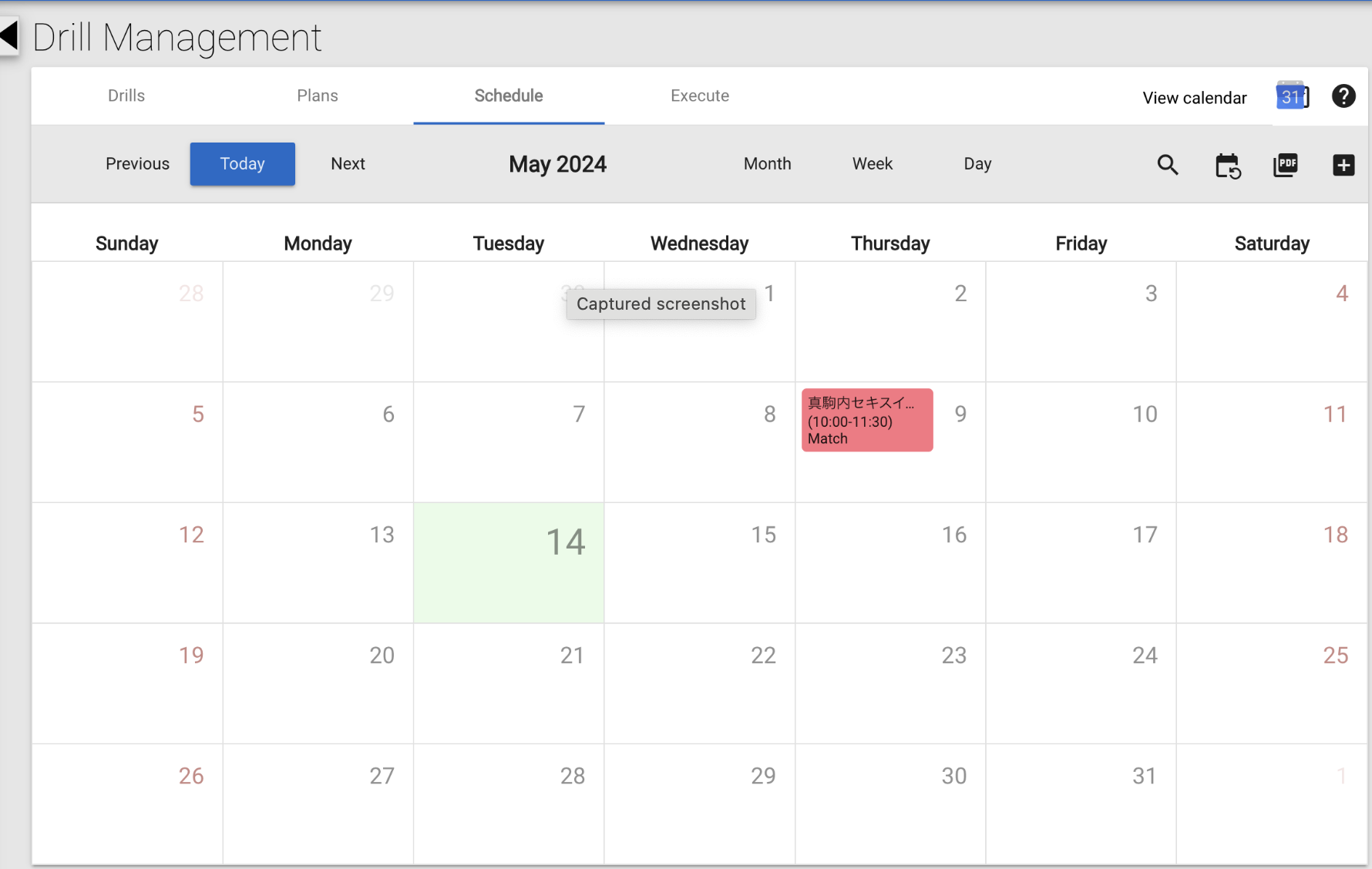How to Schedule Events
Learn how to schedule events
In the fast-paced world of sports, efficient scheduling is key. It ensures that your team is always prepared and that no detail slips through the cracks. With the scheduling feature of Sunbears, you can streamline your planning process, keep everyone informed, and focus on what really matters – performance and strategy.
Schedule an Event
To schedule a new event, first click on the Schedule under Drill Management on the left panel. This will lead you the default view of the schedule which is the current month with the current date highlighted in green.
To add a new event, click on the date that the event occurs, or the + button at the top right of the page.
This leads to a schedule creation pop-up page like the one below. Add in just the required information* (the location of the event and start time) to save the event in your calendar in just a few seconds.
Other features include :
Name & Duration: Name and duration of the event can be added here.
Activity Type: Select between different activities like match, strength & conditioning, skill etc. For easy recognition, different types of activities are color coded with different colors.
Key Points: Any notes about the event that needs to be conveyed to the team can be written here.
Add Players: Players who are expected to attend the event can be added here. The event will then show up on the players’ calendar.
Notify My Team: Click the checkbox at the top of the pop-up window to trigger a notification on your team member’s accounts every time an event is created or edited.
Players Attendance: The toggle at the bottom indicates whether players are set to attend by default. If it’s enabled (blue), it means all team players are automatically considered as attending. If you need to manually select attendees, disable this option, and you will be able to select players individually.
Premium Features: * 1. For teams with the Drill Creation or All-in-One packages*
A. Plan: Choose from any of the saved plans that you’ve previously set up for training or practice sessions.
B. Invite squad, all players, etc.: Simply click the checkbox to invite all members. This ensures that your entire squad is informed about the session.
C. Planned sRPE: Enter the expected sRPE (Session: Rate of Perceived Exertion) value of the event if needed.
2. For teams with the Team Management Advanced or All-in-One packages
D. Player Group / Player Lineup: When creating a non-match event, you can choose an existing Player Group (set under the Players menu). Creating a match event allows you to set or select a Lineup for the event.
**Other Premium Features *(*For teams with the Drill Creation or All-in-One packages)
Google Calendar Integration: This feature enables users to integrate the Sunbears calendar with their Google Calendar
Recurring Events: This feature helps you to manage regularly recurring events in your calendar.
c. Export Calendar Feature : Calendars can be exported as PDFs with this feature
d. Execute: This feature helps users manage execution of event sessions for example - using the timer, and marking them as finished etc.
Watch the Tutorial Now
Here’s an actual screen recording of creating a match event in our scheduling feature:
We hope you find this tutorial helpful and that it enhances your experience with scheduling on Sunbears. If you have any questions or need further assistance, don’t hesitate to reach us at …… .
Stay organized and keep your team ahead of the game!